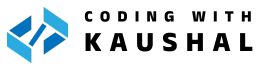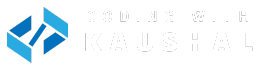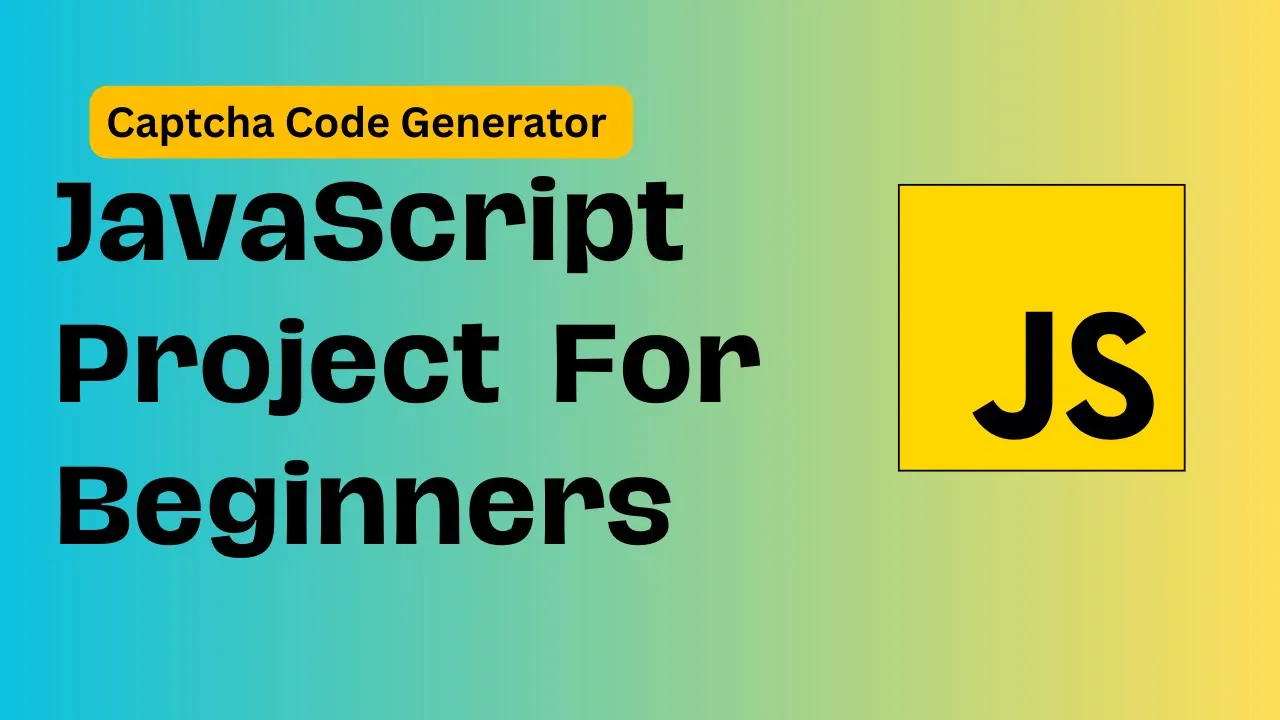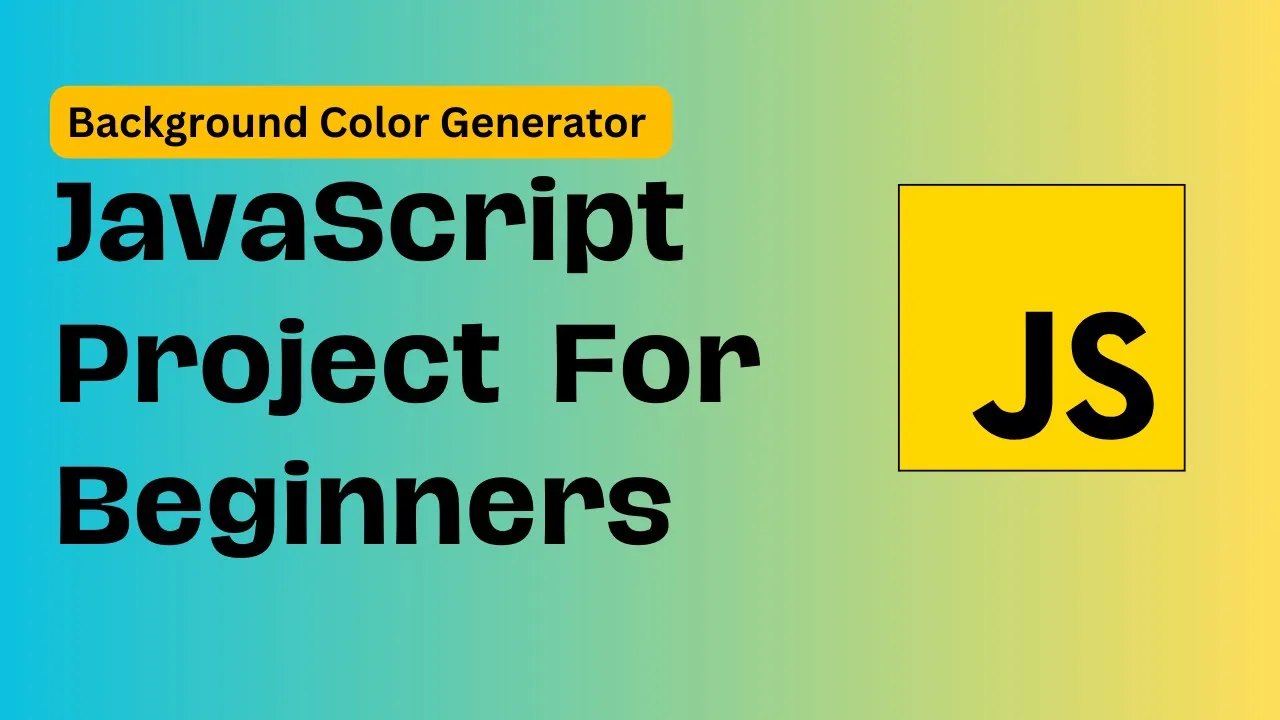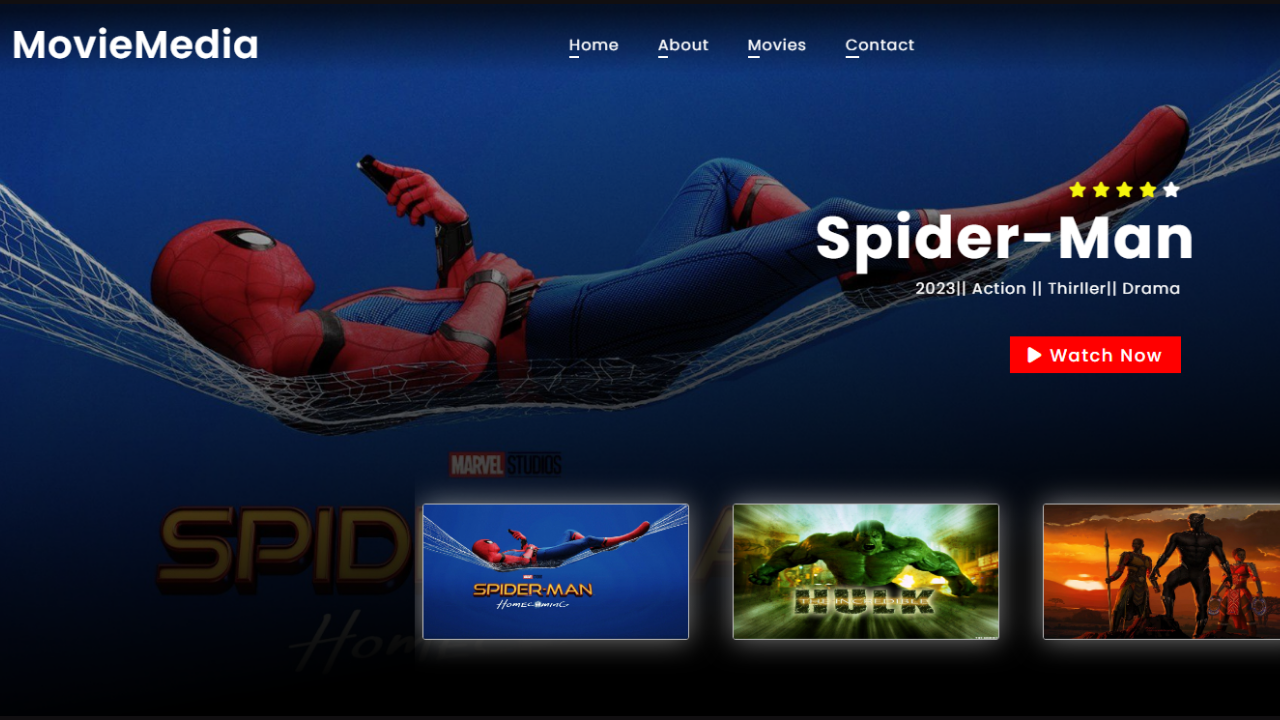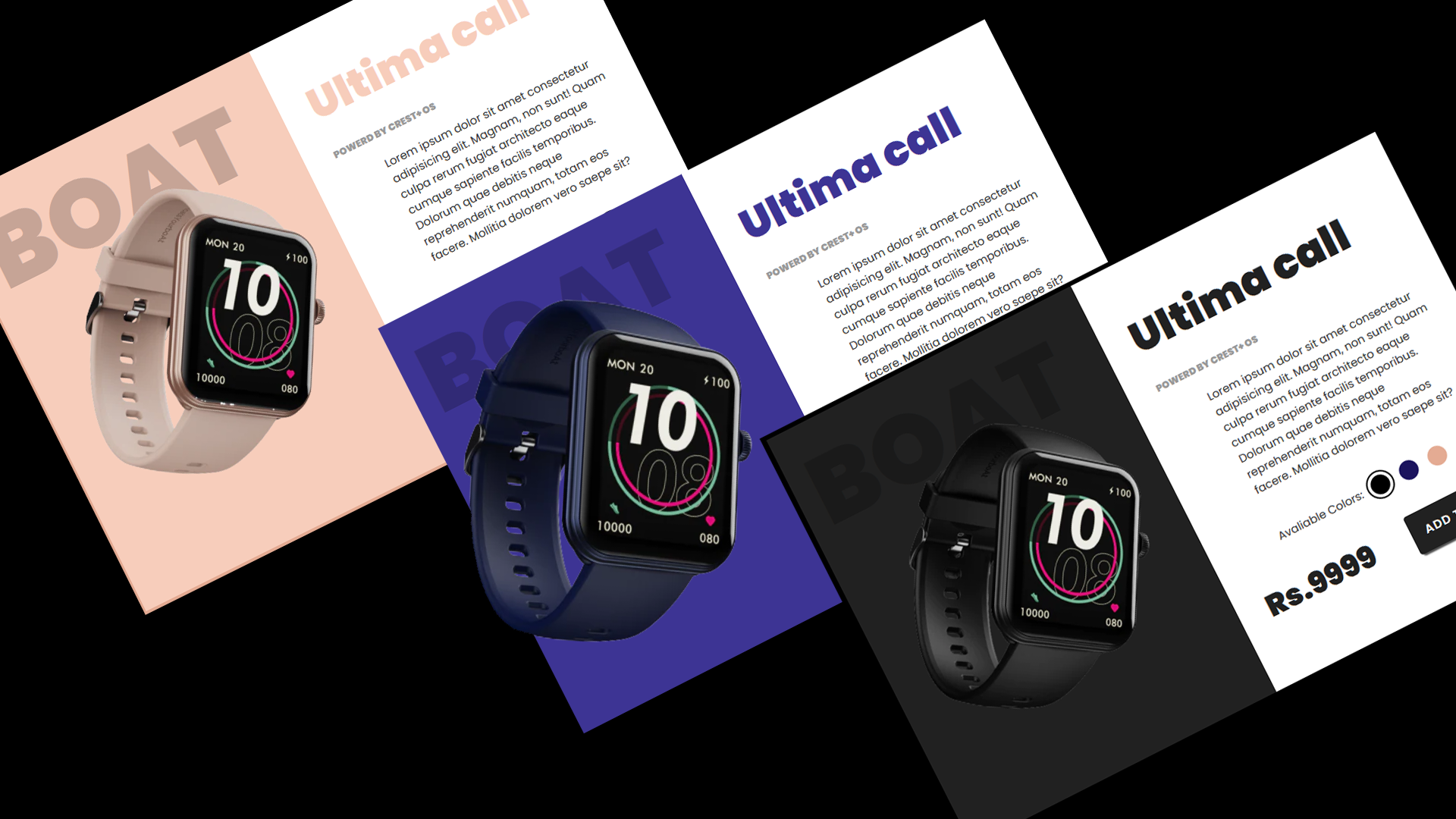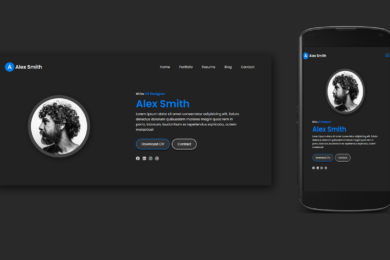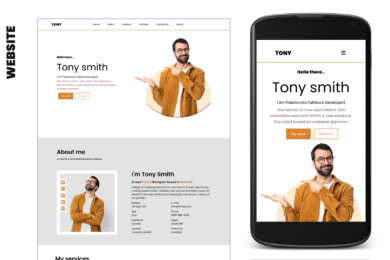- Home
- JavaScript
- How To Create Calculator Using ...
Create 3D Calculator Mini-Project In HTML CSS and JavaScript
A calculator performs mathematical calculations. It typically consists of user interface elements like buttons or input fields for numbers and operators (+, -, *, /), and it performs calculations based on user input.
Output :
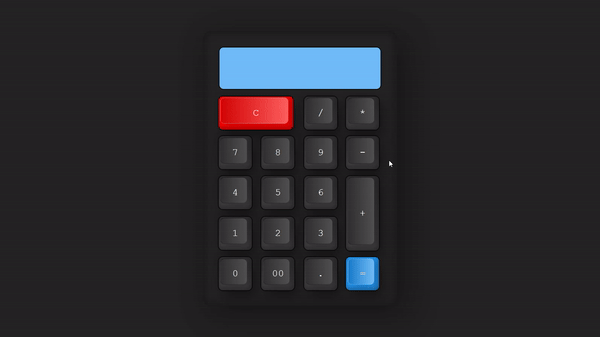
Let's Make Design Using HTML& CSS
First we need to create basic starting template with required links of CSS links in head section of HTML file.
<!DOCTYPE html>
<html lang="en">
<head>
<meta charset="UTF-8">
<meta name="viewport" content="width=device-width, initial-scale=1.0">
<title>3D Calculator Using JavaScript</title>
<link rel="stylesheet" href="style.css">
</head>
<body> <script data-no-optimize="1">var litespeed_vary=document.cookie.replace(/(?:(?:^|.*;\s*)_lscache_vary\s*\=\s*([^;]*).*$)|^.*$/,"");litespeed_vary||fetch("/wp-content/plugins/litespeed-cache/guest.vary.php",{method:"POST",cache:"no-cache",redirect:"follow"}).then(e=>e.json()).then(e=>{console.log(e),e.hasOwnProperty("reload")&&"yes"==e.reload&&(sessionStorage.setItem("litespeed_docref",document.referrer),window.location.reload(!0))});</script></body>
</html>
Add HTML Elements Into DOM. Let’s make Calculator Structure.
<div class="container">
<form action="" name="calc" class="calculator">
<input type="text" class="value" readonly name="txt" />
<span class="num clear" onclick="calc.txt.value=''"><i>C</i></span>
<span class="num" onclick="calc.txt.value+='/'"><i>/</i></span>
<span class="num" onclick="calc.txt.value+='*'"><i>*</i></span>
<span class="num" onclick="calc.txt.value+='7'"><i>7</i></span>
<span class="num" onclick="calc.txt.value+='8'"><i>8</i></span>
<span class="num" onclick="calc.txt.value+='9'"><i>9</i></span>
<span class="num" onclick="calc.txt.value+='-'"><i>-</i></span>
<span class="num" onclick="calc.txt.value+='4'"><i>4</i></span>
<span class="num" onclick="calc.txt.value+='5'"><i>5</i></span>
<span class="num" onclick="calc.txt.value+='6'"><i>6</i></span>
<span class="num plus" onclick="calc.txt.value+='+'"><i>+</i></span>
<span class="num" onclick="calc.txt.value+='1'"><i>1</i></span>
<span class="num" onclick="calc.txt.value+='2'"><i>2</i></span>
<span class="num" onclick="calc.txt.value+='3'"><i>3</i></span>
<span class="num" onclick="calc.txt.value+='0'"><i>0</i></span>
<span class="num" onclick="calc.txt.value+='00'"><i>00</i></span>
<span class="num" onclick="calc.txt.value+='.'"><i>.</i></span>
<span class="num equal" onclick="document.calc.txt.value=eval(calc.txt.value)"><i>=</i></span>
</form>
</div>
Now Time to Move on CSS For Attractive Design
* {
margin: 0;
padding: 0;
box-sizing: border-box;
font-family: "Courier New", Courier, monospace;
}
body {
display: flex;
height: 100vh;
align-items: center;
justify-content: center;
background-color: #202020;
}
.container {
position: relative;
min-width: 300px;
min-height: 400px;
padding: 40px 30px 30px;
border-radius: 20px;
box-shadow: 25px 25px 75px rgba(0, 0, 0, 0.25),
10px 10px 70px rgba(0, 0, 0, 0.25), inset -5px -5px 15px rgba(0, 0, 0, 0.25),
inset 5px 5px 15px rgba(0, 0, 0, 0.25);
}
.container span {
color: #fff;
position: relative;
display: grid;
width: 80px;
place-items: center;
margin: 8px;
height: 80px;
background: linear-gradient(180deg, #2f2f2f, #3f3f3f);
box-shadow: inset -8px 0 8px rgba(0, 0, 0, 0.15),
inset 0 -8px 8px rgba(0, 0, 0, 0.25), 0 0 0 2px rgba(0, 0, 0, 0.75),
10px 20px 25px rgba(0, 0, 0, 0.4);
user-select: none;
cursor: pointer;
font-weight: 400;
border-radius: 10px;
}
.calculator span:active {
filter: brightness(1.5);
}
.calculator span::before {
content: "";
position: absolute;
top: 3px;
left: 4px;
bottom: 14px;
right: 12px;
border-radius: 10px;
background: linear-gradient(90deg, #2d2d2d, #4d4d4d);
box-shadow: -5px -5px 15px rgba(0, 0, 0, 0.1),
10px 5px 10px rgba(0, 0, 0, 0.15);
border-left: 1px solid #0004;
border-bottom: 1px solid #0004;
border-top: 1px solid #0009;
}
.calculator span i {
position: relative;
font-style: normal;
font-size: 1.5em;
text-transform: uppercase;
}
.calculator {
position: relative;
display: grid;
}
.calculator .value {
position: relative;
grid-column: span 4;
height: 100px;
width: calc(100% - 20px);
left: 10px;
border: none;
outline: none;
background-color:#6ebaf8;
margin-bottom: 10px;
border-radius: 10px;
box-shadow: 0 0 0 2px rgba(0, 0, 0, 0.75);
text-align: right;
padding: 10px;
font-size: 2em;
}
.calculator .clear {
grid-column: span 2;
width: 180px;
background: #f00;
}
.calculator .clear::before {
background: linear-gradient(90deg, #d20000, #ffffff5c);
border-left: 1px solid #fff4;
border-bottom: 1px solid #fff4;
border-top: 1px solid #fff4;
}
.calculator .plus {
grid-row: span 2;
height: 180px;
}
.calculator .equal {
background: #2196f3;
}
.calculator .equal::before {
background: linear-gradient(90deg, #1479c9, #ffffff5c);
border-left: 1px solid #fff4;
border-bottom: 1px solid #fff4;
border-top: 1px solid #fff4;
}
Explanation :
<span class=”num equal” onclick=”document.calc.txt.value=eval(calc.txt.value)“><i>=</i></span>
Here we use evel function on ‘onClick’ Event that performs mathematical Operations.
What is eval() in js ??
eval() is a function in JavaScript that allows you to execute code that is represented as a string.
When you pass a string of code to eval() .it gets executed as if it were written directly into your JavaScript code. For example:
let x = 10;
let y = 20;
let codeString = 'x + y';
let result = eval(codeString); // result will be 30
More Tutorials On YouTube Check Now:
Recent Post
Var keyword in C#
- May 8, 2024
- 4 min read
What is Cloud Computing ? Definition &
- April 2, 2024
- 4 min read
Devika – An Open-Source AI Software Engineer
- March 27, 2024
- 3 min read